제약 레이아웃(ConstraintLayout)
프로젝트를 처음 만들었을 때 자동으로 만들어지는 레이아웃이다.
최상위 태그는 화면 전체를 담고있는 레이아웃이다.
제약조건(연결선)을 이용해 그 안에 추가된 뷰들의 위치를 결정한다.
리니어 레이아웃(LinearLayout)
상자를 쌓듯이 뷰를 하나씩 쌓을 수 있는 레이아웃이다.
아래로 쌓을지 오른쪽으로 쌓을지 결정해야 한다. 방향 속성인 orientation 속성을 이용해 가로방향은 Horizontal, 세로방향은 Vertical로 지정한다. (android:orientation = "vertical")
레이아웃 안에 레이아웃을 넣어 각각의 orientation 속성을 설정하여 복잡한 화면을 만들 수 있다.
정렬 : layout_gravity 와 gravity 속성을 사용한다.
layout_gravity 속성이 left이면 뷰를 왼쪽 정렬
gravity 속성은 뷰 내부의 값들(ex. 글자)를 정렬한다.
공간분할 : layout_weight 속성.
<LinearLayout
android:layout_width="match_parent"
android:layout_height="wrap_content"
android:orientation="horizontal"
>
<Button
android:layout_width="0dp"
android:layout_height="wrap_content"
android:layout_weight="1"
android:text="확인" />
<Button
android:layout_width="0dp"
android:layout_height="wrap_content"
android:layout_weight="1"
android:text="취소" />
</LinearLayout>layout_weight의 비율인 1:1로 공간을 분할한다. 분할할 때 layout_width를 0dp로 놓는 것이 좋다.
마진, 패딩 : layout_margin, padding
상대 레이아웃(RelativeLayout)
뷰를 담고있는 부모 레이아웃이나 그 안에 들어있는 다른 뷰들과의 상대적 위치를 이용해 화면을 배치하는 레이아웃이다.
부모 레이아웃과의 상대적 위치를 지정할 때 사용하는 속성 :
layout_alignParentTop, layout_alignParentBottom, layout_alignParentLeft, layout_alignParentRight
부모 레이아웃의 가운데에 배치 : layout_centerInParent
다른 뷰와의 상대적 위치를 지정할 때 : layout_toLeftOf, layout_toRightOf, layout_alignTop, layout_alignBottom
위, 아래 버튼을 두고 가운데 버튼이 꽉 차게 만든 화면 :
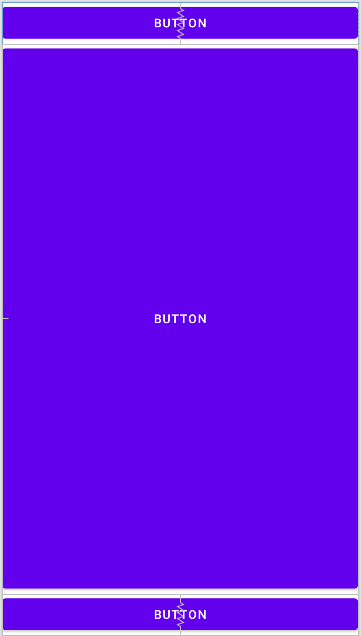
<RelativeLayout xmlns:android="http://schemas.android.com/apk/res/android"
android:layout_width="match_parent"
android:layout_height="match_parent" >
<Button
android:id="@+id/button1"
android:layout_width="match_parent"
android:layout_height="wrap_content"
android:text="Button"
android:layout_alignParentTop="true" />
<Button
android:id="@+id/button2"
android:layout_width="match_parent"
android:layout_height="wrap_content"
android:text="Button"
android:layout_alignParentBottom="true" />
<Button
android:id="@+id/button3"
android:layout_width="match_parent"
android:layout_height="match_parent"
android:layout_below="@+id/button1"
android:layout_above="@+id/button2"
android:text="Button" />
</RelativeLayout>
프레임 레이아웃(FrameLayout)
한 번에 하나의 뷰만 보여주는 레이아웃이다.
프레임 레이아웃에 여러개의 뷰를 추가했다면 가장 나중에 추가한 뷰만 화면에 보인다.
뷰를 여러개 담아놓고 중첩할 때 주로 사용한다.
아래에 깔린 다른 뷰를 화면에 보여주고 싶다면 위쪽으로 뷰를 올려줄 수도 있고, 보고자 하는 뷰 외의 다른 뷰들을 보이지 않게 할 수 있다.
가시성 속성 : andriud:visibility = "visible" (invisible : 감추기, gone : 없애기)
버튼 눌렀을 때 중첩된 뷰 바꾸기
package com.example.framelayout;
import androidx.appcompat.app.AppCompatActivity;
import android.os.Bundle;
import android.view.View;
import android.widget.ImageView;
public class MainActivity extends AppCompatActivity {
ImageView imageView3;
ImageView imageView4;
int index = 0;
@Override
protected void onCreate(Bundle savedInstanceState) {
super.onCreate(savedInstanceState);
setContentView(R.layout.activity_main);
imageView3 = (ImageView) findViewById(R.id.imageView3);
imageView4 = (ImageView) findViewById(R.id.imageView4);
}
public void onButton1Clicked(View v){
index +=1;
if(index>1){
index=0;
}
if(index==0){
imageView3.setVisibility(View.VISIBLE);
imageView4.setVisibility(View.INVISIBLE);
}
else if(index==1){
imageView4.setVisibility(View.VISIBLE);
imageView3.setVisibility(View.INVISIBLE);
}
}
}MainActivity.java
<?xml version="1.0" encoding="utf-8"?>
<androidx.constraintlayout.widget.ConstraintLayout xmlns:android="http://schemas.android.com/apk/res/android"
xmlns:app="http://schemas.android.com/apk/res-auto"
xmlns:tools="http://schemas.android.com/tools"
android:layout_width="match_parent"
android:layout_height="match_parent"
tools:context=".MainActivity">
<Button
android:id="@+id/button"
android:layout_width="wrap_content"
android:layout_height="wrap_content"
android:onClick="onButton1Clicked"
android:text="이미지 바꾸기"
app:layout_constraintBottom_toBottomOf="parent"
app:layout_constraintEnd_toEndOf="parent"
app:layout_constraintStart_toStartOf="parent"
app:layout_constraintTop_toTopOf="parent" />
<FrameLayout
android:layout_width="wrap_content"
android:layout_height="wrap_content"
app:layout_constraintBottom_toBottomOf="parent"
app:layout_constraintEnd_toEndOf="parent"
app:layout_constraintStart_toStartOf="parent"
app:layout_constraintTop_toBottomOf="@+id/button">
<ImageView
android:id="@+id/imageView3"
android:layout_width="wrap_content"
android:layout_height="wrap_content"
app:srcCompat="@drawable/dream01" />
<ImageView
android:id="@+id/imageView4"
android:layout_width="wrap_content"
android:layout_height="wrap_content"
app:srcCompat="@drawable/dream02" />
</FrameLayout>
</androidx.constraintlayout.widget.ConstraintLayout>activity_main.xml
테이블 레이아웃(TableLayout)
격자모양으로 뷰를 배치할 때 사용한다.
<TableLayout xmlns:android="http://schemas.android.com/apk/res/android"
android:layout_width="match_parent"
android:layout_height="match_parent" >
<TableRow
android:layout_width="match_parent"
android:layout_height="match_parent" >
<Button
android:id="@+id/button1"
android:layout_width="wrap_content"
android:layout_height="wrap_content"
android:text="Button1" />
<Button
android:id="@+id/button2"
android:layout_width="wrap_content"
android:layout_height="wrap_content"
android:text="Button2" />
</TableRow>
<TableRow
android:layout_width="match_parent"
android:layout_height="match_parent" >
<Button
android:id="@+id/button3"
android:layout_width="wrap_content"
android:layout_height="wrap_content"
android:text="Button3" />
<Button
android:id="@+id/button4"
android:layout_width="wrap_content"
android:layout_height="wrap_content"
android:text="Button4" />
</TableRow>
</TableLayout>
android: -> 안드로이드 SDK에 들어있는 속성을 사용하겠다는 접두어
app: -> 우리가 만든 프로젝트에서 지정한 속성을 사용하겠다는 접두어(외부 라이브러리 사용할 때)
'공부 > 안드로이드' 카테고리의 다른 글
| [안드로이드] 스크롤뷰 (0) | 2021.08.10 |
|---|---|
| [안드로이드] 버튼이 보라색에서 안 바뀔 때 해결 방법 (0) | 2021.08.10 |
| [안드로이드] 드로어블 (0) | 2021.08.10 |
| [안드로이드] 위젯 (0) | 2021.08.10 |
| [안드로이드] 뷰 (0) | 2021.08.10 |